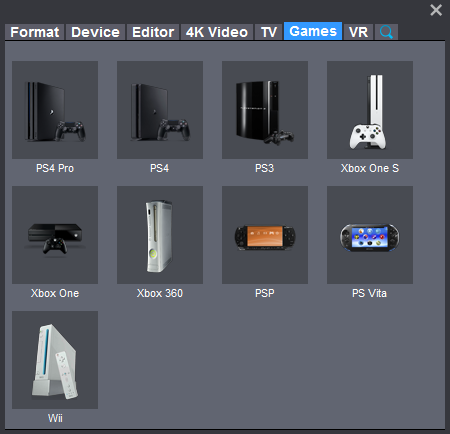In fact, MKV is not one of the media options that are categorized because it's not a sanctioned format (like WMV, MPEG, etc.) In addition, MKV is a container format, comprising different types and unlimited number of video, audio, picture or subtitle tracks in one file. And, in general, MPEG1, MPEG2, MPEG4 are the typical supported formats by DLNA.
That's to say, in order to make MKV files DLNA compliant, you'll need to convert MKV to MPEG-1, MPEG-2 or MPEG-4 initially. To finish the task, you can adopt Dimo Video Converter Ultimate for help. With it, you can encode any video files including MKV as well as VOB, AVI, MXF, MOV, and more to DLNA supported video formats with fast speed and zero quality loss. Plus, it offers kinds of preset profiles for media players including PS4/3, iPad, iPhone, Nexus 7, Nexus 10, Nook HD, Samsung Galaxy Tab 4, Galaxy S8, etc to meet your different needs. If you're using a Mac, please turn to the Mac version. Now, we will give a detailed guide on the whole process from converting MKV to DLNA supported video.
Free Download Dimo Video Converter Ultimate (Win/Mac):


Other Download:
- Cnet Download: http://download.cnet.com/Dimo-Vi ... 140_4-77472903.html
- Soft32 Download: http://dimo-video-converter-ultimate.soft32.com/
- Top4download: http://www.top4download.com/dimo ... imate/nsyrihrb.html
- Softpedia Download: http://www.softpedia.com/get/Mul ... rter-Ultimate.shtml
- windows7download: http://www.windows7download.com/ ... imate/bpphgnww.html
Step 1. Add MKV videos
Run the Video Converter and drag & drop your MKV files to the program, or click "Add File" button to locate the MKV files you want to add.

Step 2. Choose output format
The best format for DLNA streaming is MPEG-4/H.264 files. In the Profile tray, switch to Video category, and choose MP4 Video as the output format.
Useful Tips: Click Settings button to adjust video/audio parameters. As for DLNA streaming, select a proper bitrate and resolution based on your WLAN bandwidth.

Step 3. Start converting MKV for DLNA
Click the Start button at the bottom-right corner of the interface to convert the MKV file to DLNA compliant H.264 MP4 videos. This Video Converter will finish the conversion in just a few minutes. After the conversion, you can get the resulted videos by clicking the Open button and then stream MKV via DLNA to other media devices for sharing.
Free Download or Purchase Dimo Video Converter Ultimate:


Need the lifetime version to work on 2-4 PCs so that your friends and family can instantly broaden their entertainment options? Please refer to the family license here.

Kindly Note:
The price of Dimo Video Converter Ultimate for Windows is divided into 1 Year Subscription, Lifetime/Family/Business License: $43.95/Year; $45.95/lifetime license; $95.95/family license(2-4 PCs); $189.95/business pack(5-8 PCs). Get your needed one at purchase page.
Related Software:
BDmate (Win/Mac)
Lossless backup Blu-ray to MKV with all audio and subtitle tracks; Rip Blu-ray to multi-track MP4; ConvertBlu-ray to almost all popular video/audio formats and devices; Copy Blu-ray to ISO/M2TS; Share digitized Blu-ray wirelessly.
DVDmate (Win/Mac)
A professional DVD ripping and editing tool with strong ability to remove DVD protection, transcode DVD to any video and audio format, and edit DVD to create personal movie.
Videomate (Win/Mac)
An all-around video converter software program that enables you to convert various video and audio files to formats that are supported by most multimedia devices.
8K Player (Win/Mac)
A mixture of free HD/4K video player, music player, Blu-ray/DVD player, video recorder and gif maker.
Contact us or leave a message at Facebook if you have any issues.
Related Articles:
- Loop Video Using VLC
- List of Top Gal Gadot Movies and TV Shows
- 2017 Top 5 MakeMKV Alternatives Review
- [Solved]VLC Can't Play FLV? Best VLC FLV Solution
- MKV to LG TV Solution - How to watch MKV on LG TV?
- Import XC15 4K MXF video in Premiere Pro on macos Sierra
- Can Corel VideoStudio Pro X7 import MTS recordings?-Solved!
- Possible Way to view 3D Blu-ray films on View-master via Android/iOS phone
- Get 3D Blu-ray to play on Gear VR
- 3 Ways to Get Blu-ray to Play on VLC Player
Source: Convert MKV to DLNA for streaming